word兼容模式怎么转换成正常模式?许多用户不清楚word的兼容模式时,怎么快速切换为正常的模式?有哪些操作能帮助到我们?下面有兴趣的用户和小编一起来了解下具体的操作和思路吧~
Word相关推荐:
word论文参考文献标注怎么操作
word文档改写模式怎么关闭不了
word打印文档有批注怎么去掉

word兼容模式怎么变正常模式
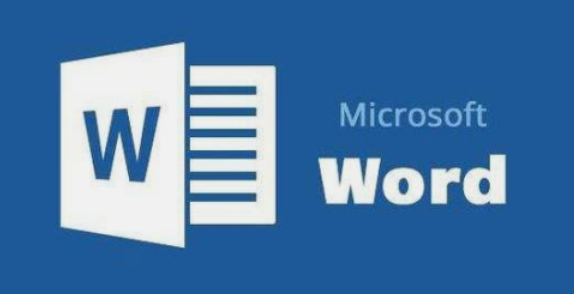
1、首先我们新建一个文档。
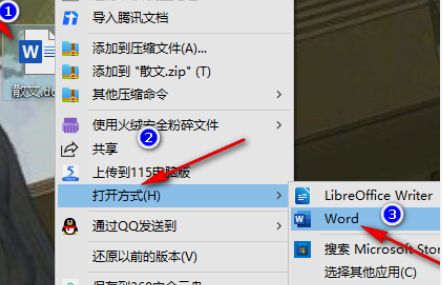
2、然后可以看到这是“兼容模式”。
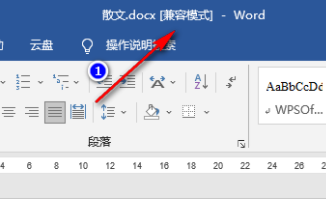
3、随后点击“文件”。
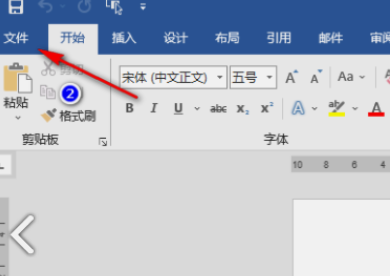
4、接着点击“信息”。
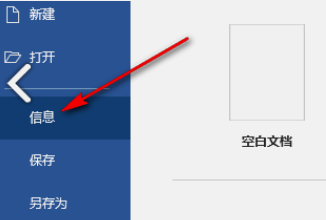
5、然后我们点击“兼容模式”转换。
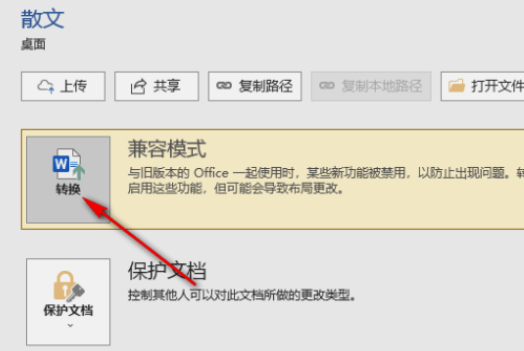
6、最后点击“确定”就可以成功转换了。
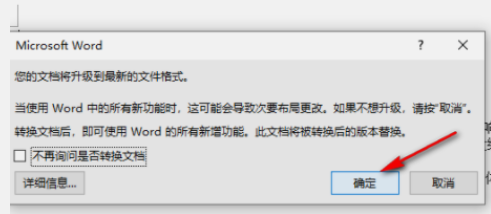
以上,文中的操作步骤大家都学会了吗?按照上述步骤,你也能轻松操作成功,更多操作教程,大家要继续关注我们哦,帮助你轻松获得操作技巧!
注:文中插图与内容无关,图片来自网络,如有侵权联系删除。

